Ever meet a foreign friend or client and wish you could communicate seamlessly, even without speaking their language? Good news! Technology can now help you overcome those language barriers with a simple tap.
If you prefer sending voice messages over typing, WeChat is making it easier than ever. You can now record your voice, convert it to text, and then select “Translate,” making sure the other person easily understands your message in their preferred language.
WeChat previously updated its feature to convert voice messages to text. You can find more details about that here: https://blog.wechat.com/2025/07/25/the-smarter-way-to-talk-now-you-can-edit-voice-to-text-before-sending/
The newest addition in the 8.0.63 update enhances this capability significantly: you can now convert your voice message into text and then translate it to your preferred language.
To access the translation feature, simply record your voice, continue holding the “Hold to talk” button, and swipe up toward the “Convert to text” option. For a successful conversion, be sure to keep your finger on the screen until the voice-to-text conversion finishes. Lifting it too early will send the voice message instead.
This feature currently supports Cantonese, English, and Mandarin. It’s perfect for busy situations when you don’t have time to type, or when you’re struggling to come up with the appropriate translation yourself.
Quick How-To Guide:
- Open the Chat
- Tap and hold “Hold to Talk”
- Swipe up to“Convert to Text“
- Tap “...“
- Select the language
- After translating, tap “Send“


With this useful tool, language is no longer a barrier, you can confidently share your thoughts and ideas, knowing your foreign friends or clients will receive your message as clear, readable text. Start connecting with confidence and make your conversations truly global.
 WeChat Blog: Chatterbox
WeChat Blog: Chatterbox















































