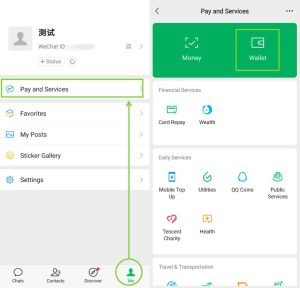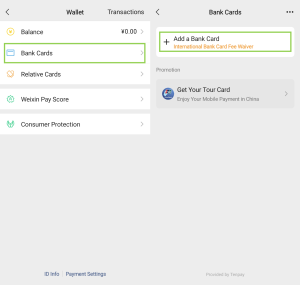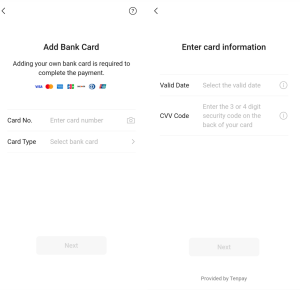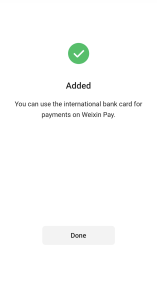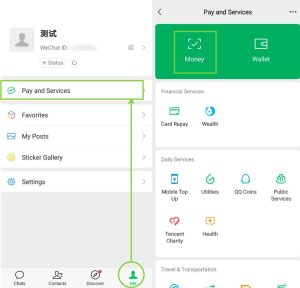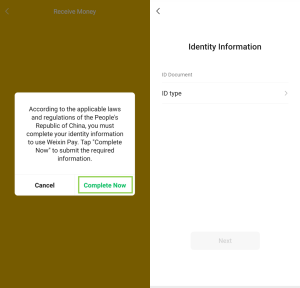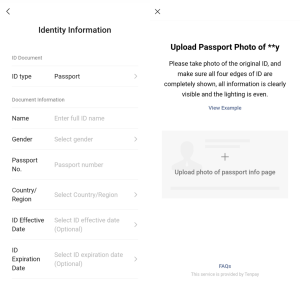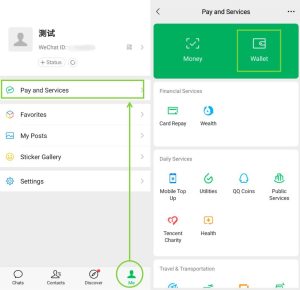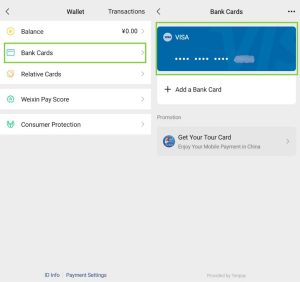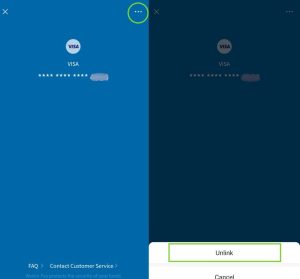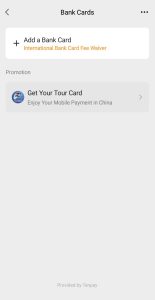In today’s digital world, scammers constantly seek to exploit unsuspecting users. Learning practical tips to recognize scams—via phone calls, texts, email, social media, websites, or in person is essential for you and your family. Scammers often use persuasive tactics, such as impersonating officials or friends, promoting fake jobs, advertising fake investment opportunities, pursuing a romance relationship, and offering fraudulent shopping rebates or prizes. With AI advancements, scams have become increasingly sophisticated, using deepfakes and AI-generated voices to deceive victims. Vigilance and awareness are crucial in combating these evolving threats. For more information, visit the Anti-Scam and Safety Guide: https://safety.wechat.com/en_US/resources/anti-scam/anti-scam-and-safety-guide
If you accidentally reveal personal details to these scammers, they may use your password and information to take over your account and engage in illegal activities such as stealing data, spreading malware, and impersonating you to lure more victims. Use the settings below to better protect your account from takeover. Let’s enhance your account security now.
- Do not download apps from unofficial sources
- Secure your account
Use a strong and unique password that includes numbers, symbols, and both uppercase and lowercase letters. Or, link your email to your account for easier recovery. Go to「Me」>「Setting」>「Account Security」>「More Settings」>「Email」> provide your email, and then「Next」.


- Manage your contacts
Enabling the “Require Friend Request” feature by default, which allows only added contacts to reach you. Always verify friend requests and connect only with the people you trust. Go to「Me」>「Settings」>「Friends’ Permissions」>「Require Friend Request」.

- Manage privacy setting
Manage the visibility of your information and content. Go to「Contacts」>「Select contact」>「···」>「Privacy」>「Chat only」.


- Exercise caution when receiving invitations from strangers
When considering friend requests or group chat invitations from unfamiliar individuals, remain vigilant to determine their legitimacy, as group chats can be easily exploited for scams. What steps can you take to protect your account if you observe suspicious activity that violates the Community Guidelines?
a) To report content from a chat or group chat
Select the “…” (more options) button typically located at the top right-hand corner of the chat>Then, select “Report” and choose the most relevant user reporting category>Continue Reporting>Fill in all required information and any optional details you believe will help us determine if a violation of our Community Guidelines has occurred.


b) To report a WeChat user
Select the “…” (more options) button at the top right-hand corner of the user’s profile interface. After that, select “Report” and choose the most relevant user reporting category.

c) To report a Moment Post
Tap and hold the user’s profile picture (avatar) for approximately 2 seconds within the Moment post. Select ‘Report’ from the options that appear and choose the most relevant reporting category.

What to do if you suspect you are a victim of a scam?
- If you suspect your account has been compromised, change your passwords immediately. Additionally, change passwords for any other accounts associated with the same password. You can also report the issue to us here, and we will follow up in approximately seven days: https://help.wechat.com/cgi-bin/newreadtemplate?t=help_center/contact_us&lang=en&Channel=helpcenter&plat=
- Contact your bank immediately if you think you have lost money to a scam.
- If you remain uncertain whether the situation you encountered is a scam, contact your local law enforcement agencies. For urgent assistance, contact the local police.


 WeChat Blog: Chatterbox
WeChat Blog: Chatterbox